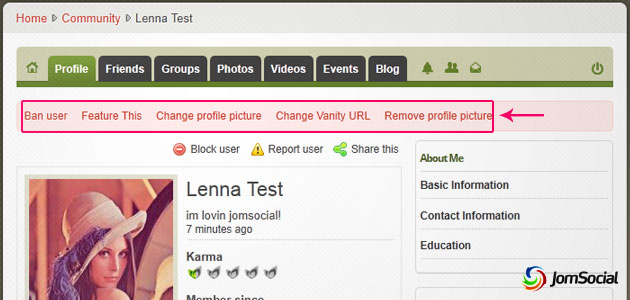
Several administrative tasks can be done in the frontend's profile page of a user whenever loggend in an administrator/manager/super user.
A red bar will appear below the JomSocial toolbar showing the administrative tasks:
- Ban user - used to ban a registered user.
- Feature this - the spesific user will be listed under "Featured Members".
- Change profile picture - will change the spesific user's profile picture.
- Change Vanity URL - for specifying the user a unique URL for their profile page.
- Remove profile picture - does as what it says :).
Unban a user
Unbanning a banned user, can be done in two ways:
- Frontend
To unban a user in the frontend, open up the banned user's profile page. The administrative bar under the JomSocial toolbar will appear with the word "Unban user". Click it and the banned user is now unbanned.
But unbanning a user in the frontend, requires the knowledge of the banned user's profile URL since banned users are not listed in the frontend's memberlist. Therefore it is recommended to unban a user at the backend. - Backend
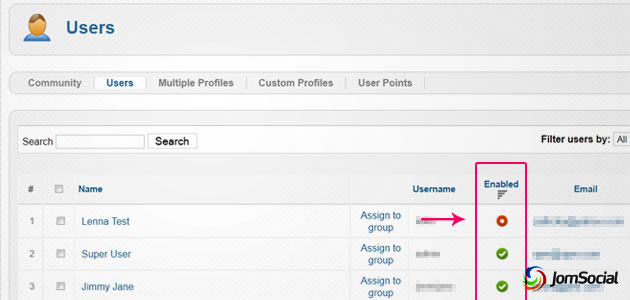
Choose "Users" at Jomsocial's backend. Click on the column word "Enabled" twice, so that the user list will be arranged with banned/disabled users on top of enabled users. The banned users will be represented with a red button while normal enabled users will be represented with a green tick button.
Click on the red button, to enable the user.