When dealing with problems in JomSocial the first thing you need to know is source the of the problem. The find this we basically use Firebug and/or the server error log.
After knowing the source it's easier to look things up on the forum, or to ask more accurate support.
The more you help us, the better and faster we can help you
Finding the source - Firebug
Firebug is widely used for debugging sites. To become familiar with it just watch this great introduction video
Most problems appear in the firebug console. Reading it carefully can provide all the information you need to know. For example, when you're opening the window for uploading an video this error shows up:
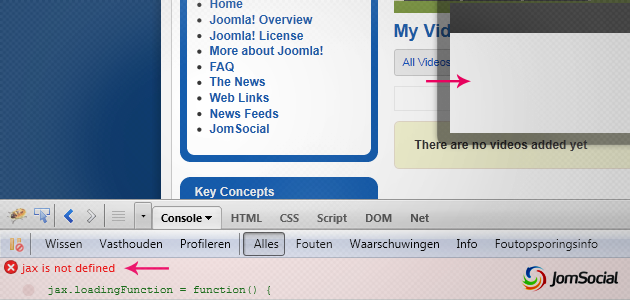
Getting this error you know that the 'jax' function is missing. After a bit of searching around in our forums you'll see that the 'jax' function is defined in system plugin (aka the Azrul plugin).
When getting this problem you should check whether the plugin is installed and activated.
Finding the source - Server Error log
This method is mostly used when dealing with an blank page. Blank pages always hide errors!
Most hostings allow you to see the server (apache) error log. This will show very usefull information.
{code}[Sun Jan 16 14:10:47 2011] [error] [client 94.227.165.108] File does not exist: /home/bemb/domains/domain.me/public_html/components/com_community/libraries/activities.php, referer: http://www.domain.me/home?userid=62{/code}
The problems speaks for itself, you'll need to re-upload the missing file. You'll notice that each line starts with an date followed up by the time, so keep an eye when the problem occurred precisely.
Getting access to that error log depends on what hosting you're on. But when using DirectAdmin select the domain of your site -> Site Summary / Statistics / Logs -> Apache Error Log
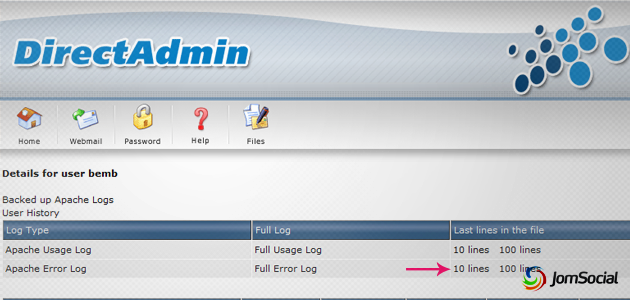
Finding the source - PHP errors
Php errors also provides a lot of useful information. Mostly they take up the whole page (the more severe once) but your server might also hide some unimportant onces. To maximize all shown errors (only recommended when debugging!) head to Joomla -> Global configuration -> Server -> Error reporting -> Maximum
{code}Fatal error: Class 'CActivityStream' not found in C:\xampp\htdocs\jomsocial\components\com_community\views\frontpage\view.html.php on line 148{/code}
You'll get this fatal error when php is unable to access the CActivityStream found in components\com_community\libraries\activities.php









