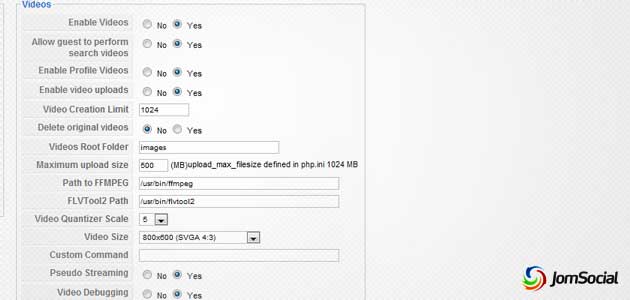Introduction
ZenCoder makes it easy for communities that have no FFMPEG access on their server to upload and convert videos using a third party video conversion service. Recently there are some updates on Amazon AWS service that would require you to setup special 'bucket policy' to allow external service to add and retrieve files.
Upon setting up ZenCoder credentials in JomSocial Configuration, you will need to configure Amazon S3 to allow file upload and download from the S3 Bucket.
Setting it up
To get started, please login to the Amazon AWS Console.
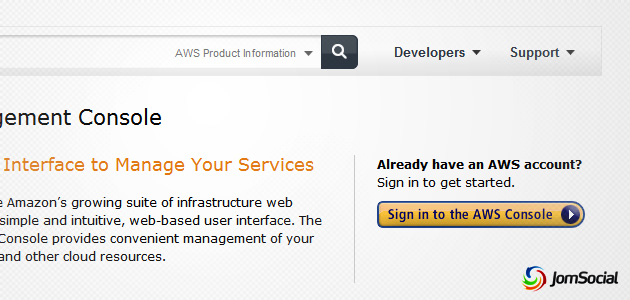
Once you have logged in, please select the correct bucket that you will use for ZenCoder video files.
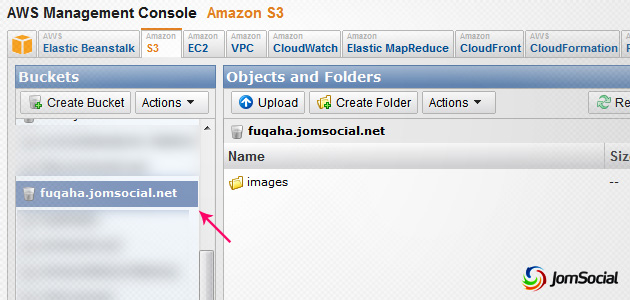
Then click on Properties.

A bar will appear at the bottom, and then proceed to 'Add bucket policy'.
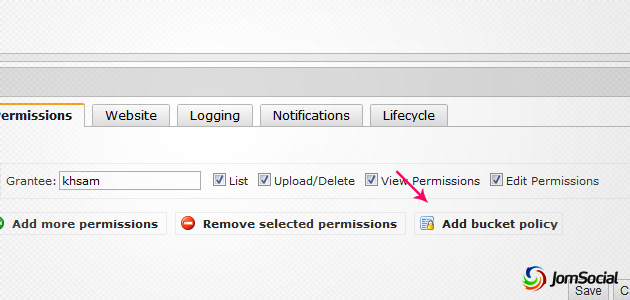
In the popup, Copy and Paste this Policy:
{
"Id": "ZencoderBucketPolicy",
"Statement": [
{
"Sid": "Stmt1295042087538",
"Effect": "Allow",
"Principal": {
"AWS": "arn:aws:iam::395540211253:root"
},
"Action": ["s3:PutObject", "s3:GetObject", "s3:PutObjectAcl", "s3:GetBucketLocation", "s3:ListBucketMultipartUploads", "s3:ListMultipartUploadParts"],
"Resource": "arn:aws:s3:::MY-BUCKET/*"
}
]
}
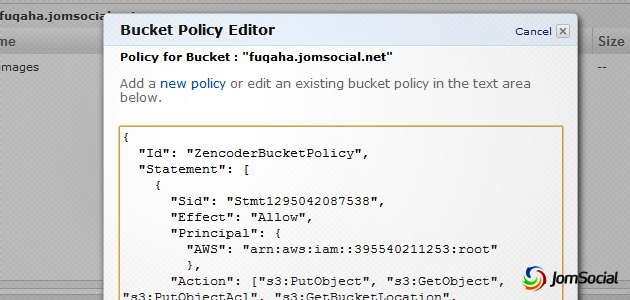
You are almost ready. But before that, you will need to change the 'MY-BUCKET' text in the above code.
Replace 'MY-BUCKET' with your own bucket name. Do not delete /* that appear after the bucket name. This is important to ensure all files within the bucket will have the preconfigured access privilege.
Save and you are now ready to go!