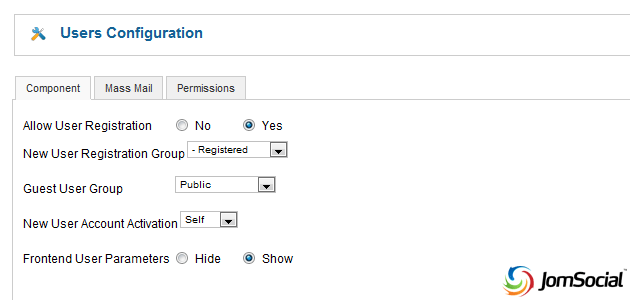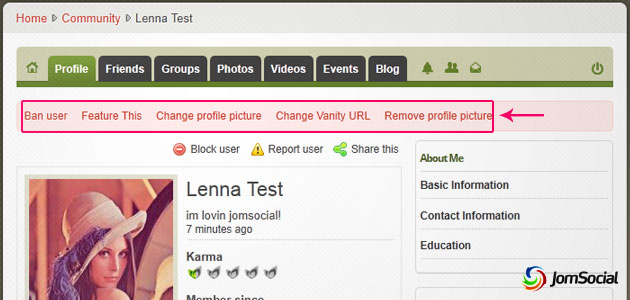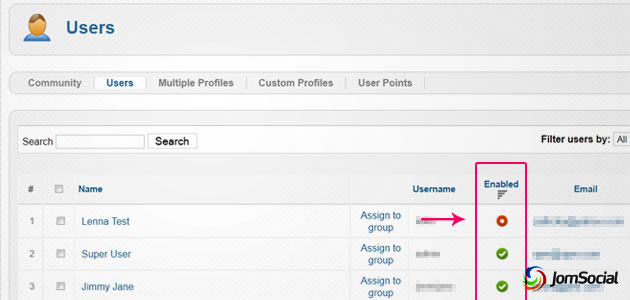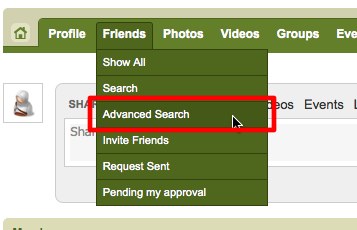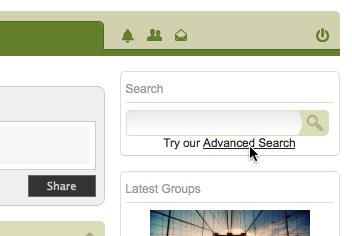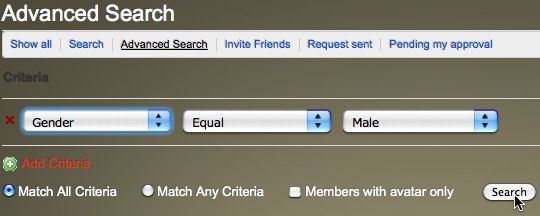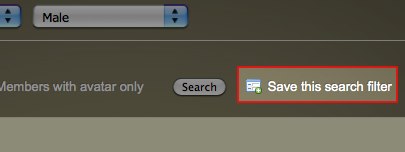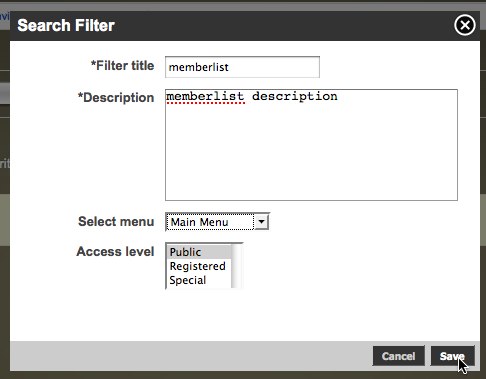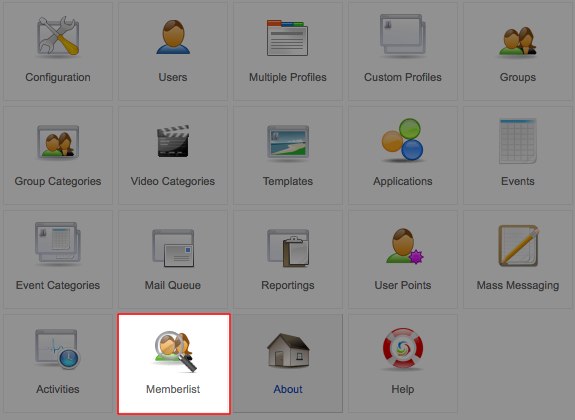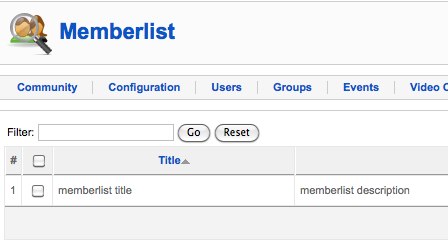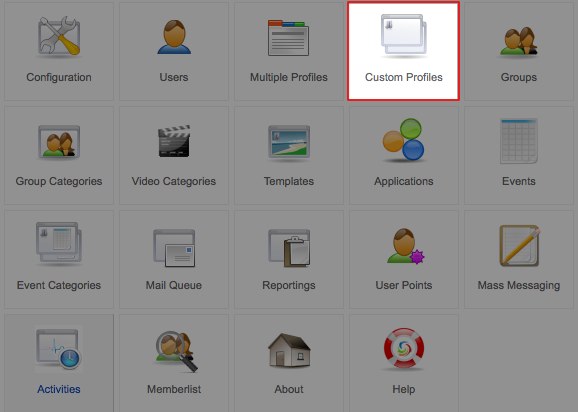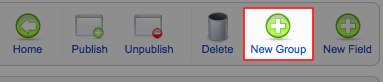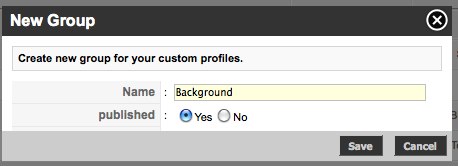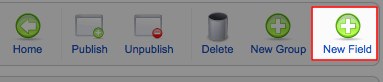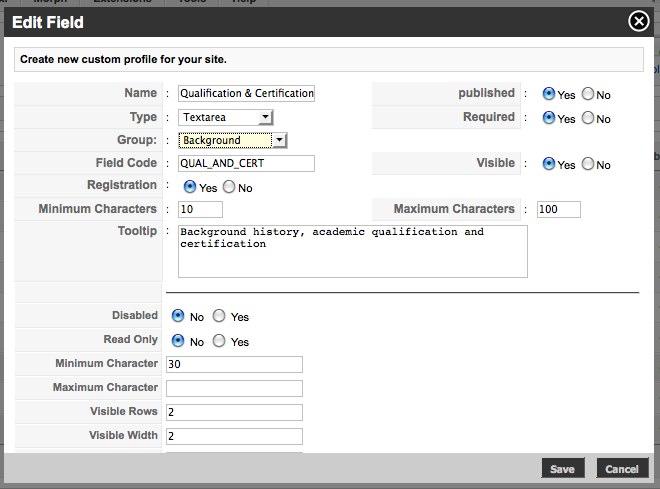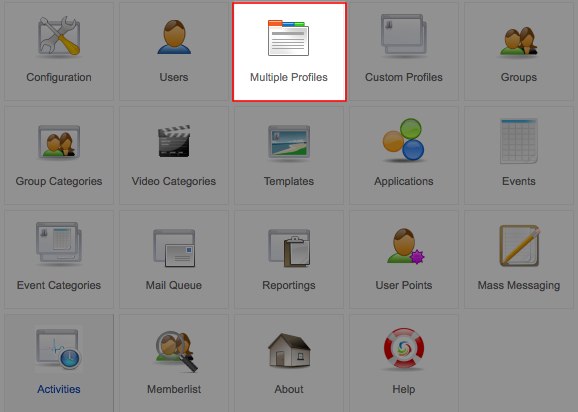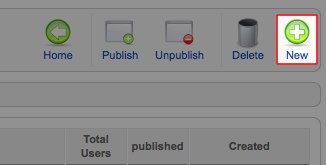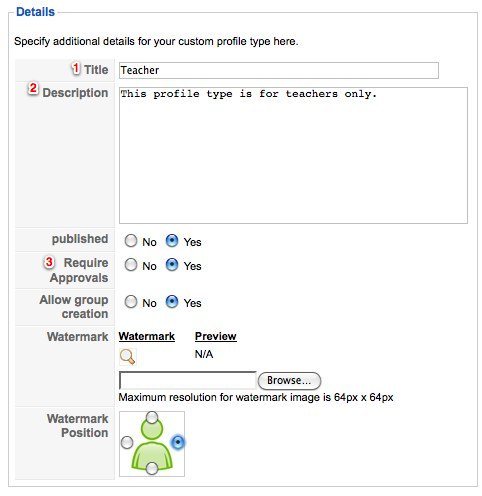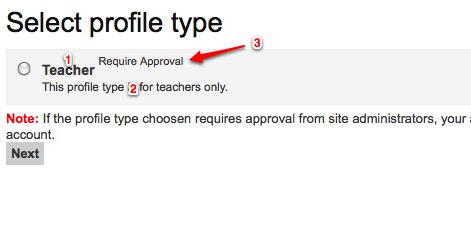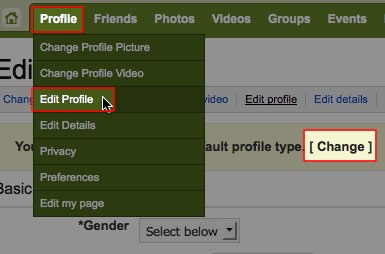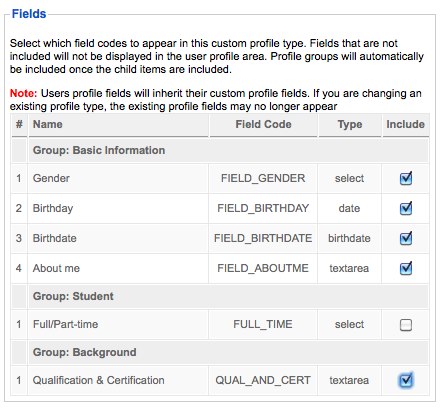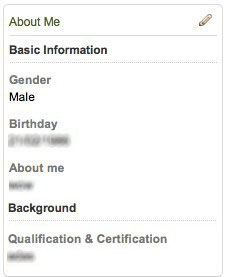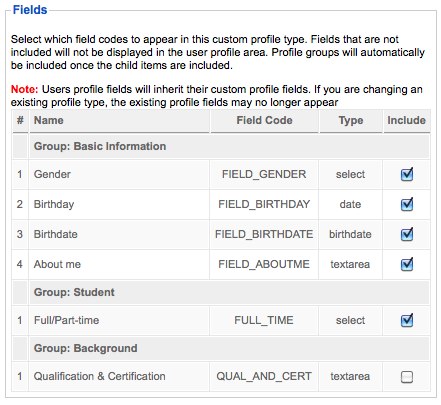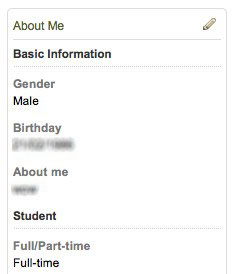This will be an example guide of JomSocial's Multiple Profile feature. We are going to emulate a school website, by creating profile types of Teacher & Student.
Please note this is just an instance of what Multiple Profile capable of doing, and it is not limited to do only what is shown here.
Firstly, go to JomSocial backend and select "Custom Profiles".
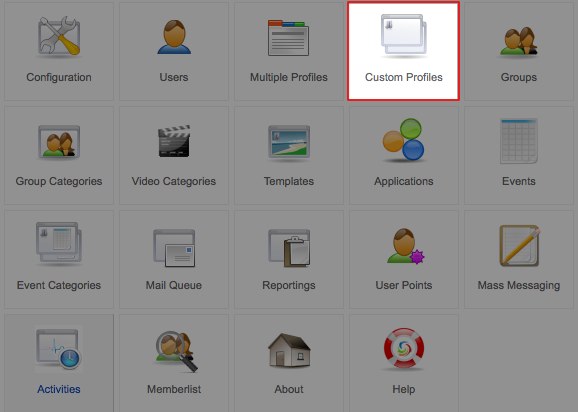
On "Custom Profiles" page, click "New Group" on the toolbar. A group will be sort of a heading or category to "Fields". For this example, we will use "Background" as our new group name. Another default example of a group name is "Basic Information", which fields are such Gender, Birthday etc.
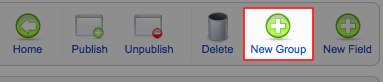
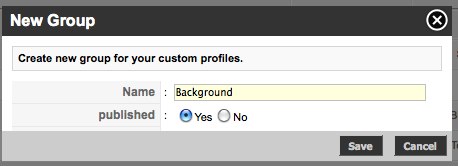
Now that we already have a "Group", let's create a new field for it.
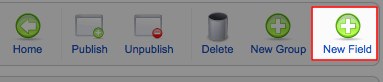
For this guide, we will use "Qualification & Cerfitication" for our new field. Be sure to select the right "Group" for the field (we use Background for this example field):
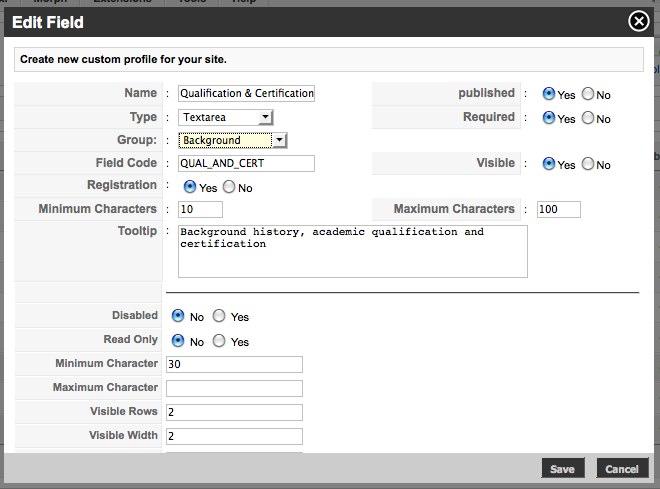
Then, go to JomSocial backend/configuration page, and select Multiple Profiles.
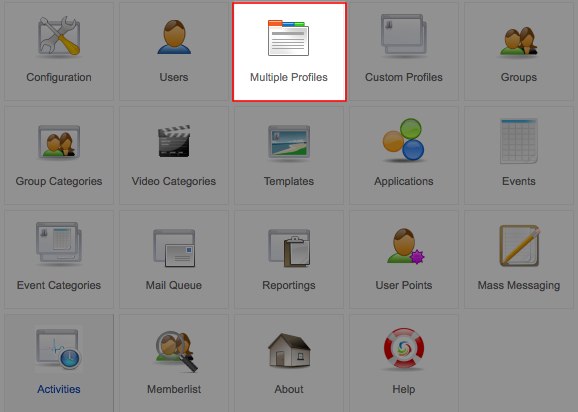
On "Multiple Profile" page, click "New" on the toolbar to create and new profile type.
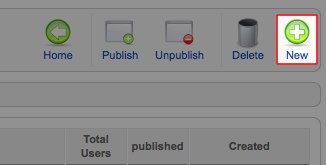
Next, you will be displayed with two columns of "Details" and "Fields". Below is an example of "Details" setup on JomSocial backend.
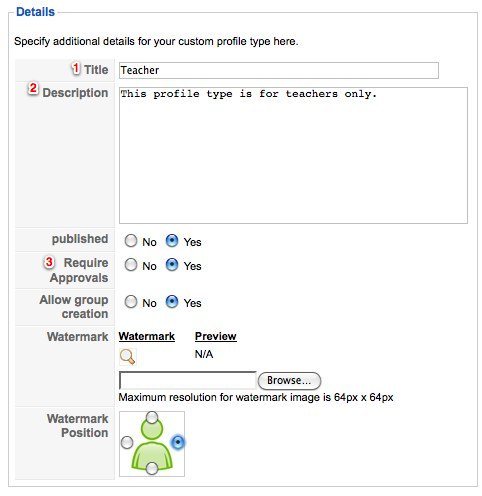
And here is how it's going to show up on frontend.
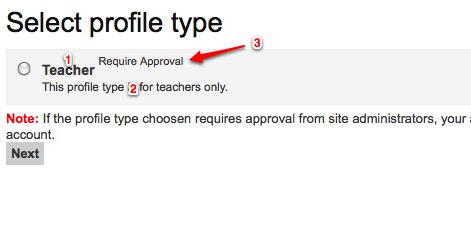
"Select Profile Type" page can be accessed either during registration or for registered users, they can access it from "Edit profile page" (from JomSocial Toolbar: Profile > Edit Profile):
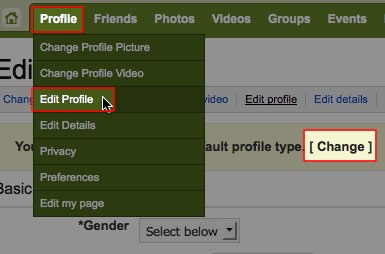
For Multiple Profiles "fields", you can choose what fields (the one you created on Custom Profiles) to include within the Profile Type. For this guide, we select "Qualification & Certification" field for "Teacher" and leave out "Full/Part-time" which is intended for "Student".
"Teacher" profile type fields (backend settings):
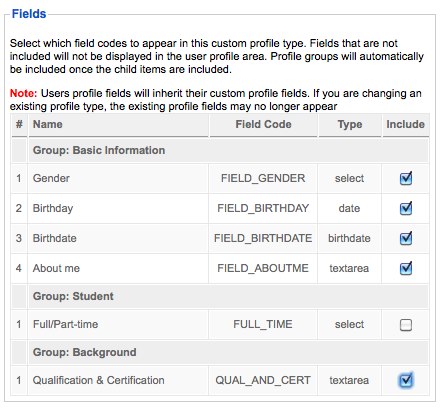
"Teacher" profile type fields (frontend view):
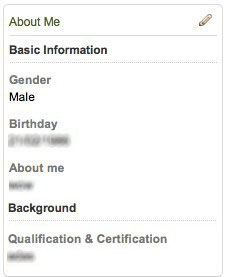
"Student" profile type fields (backend settings):
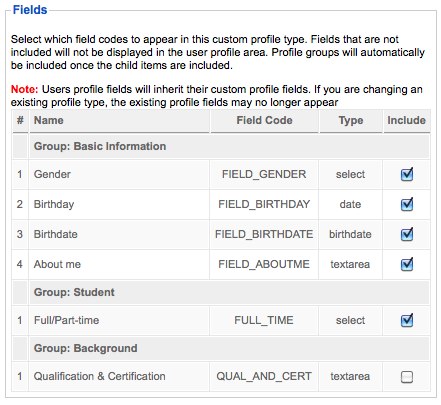
"Student" profile type fields (frontend view):
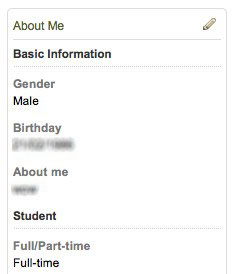
The above example or guide is just one of many ways for you to make use of JomSocial Multiple Profiles feature.