JomSocial Reporting
By default, any sort of content reporting (eg:- Report profile/group/video/etc) won't send any notification emails to the administrator at an instance. This is due to Jomsocial's adoption of passive moderation policy (as opposed to active moderation).
Actions will be taken only after a number of reports (can be set in JomSocial's backend configuration) are made by users. Only then, the notification email for the report will be sent.
|
Content Type |
Action Taken |
|
User Profiles & Groups |
Blocked and unpublished. |
|
Images & Videos |
Deleted |
It is recommended that the cron is running smoothly so that the notification emails and contents can be properly deleted. For more information regarding setting up cron job/scheduled task, please click here.
Backend Configuration
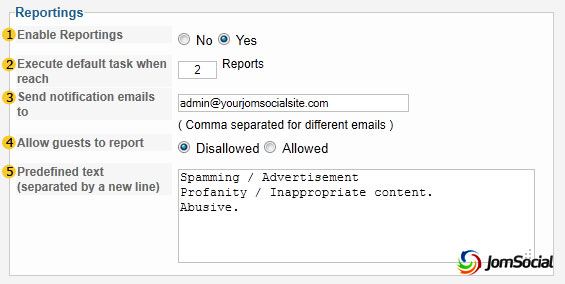
The reportings configuration can be found at JomSocial's backend.
1. Enable Reportings - to enable the reportings.
2. Execute default task when reach - as discussed earlier. Here, if a video is reported twice, the default task will be executed and email(s) will be sent to...
3. Send notification emails to - the email list for reporting notifications.
4. Allow guests to report - if you want unregistered users to report contents, choose Allowed.
5. Predefined text - predefining text for users while reporting.
Managing reports
Managing reports can be done at the jomsocial backend.
 Here you can see which content of the site that had been reported. Let us review what it is column-by-column:
Here you can see which content of the site that had been reported. Let us review what it is column-by-column:
-
Item link - the URL link of the content reported.
-
View reports - here you can view the details of the report(s) sent by users.
-
Status - shows the status of the reports. Processed reports can be cleared by clicking "Purge Completed" on top.
-
View item - clicking on it will redirect to the page containing the reported content
-
Count - number of reports flagged by users.
-
Submitted on - shows the date & time of when the particular content was first reported.
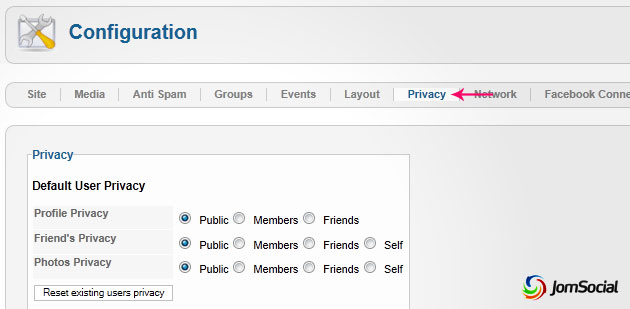

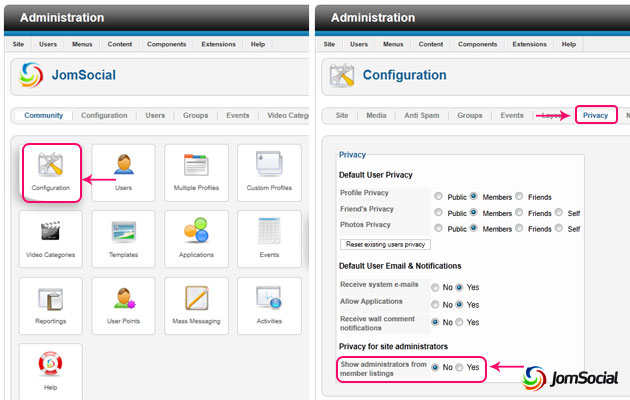
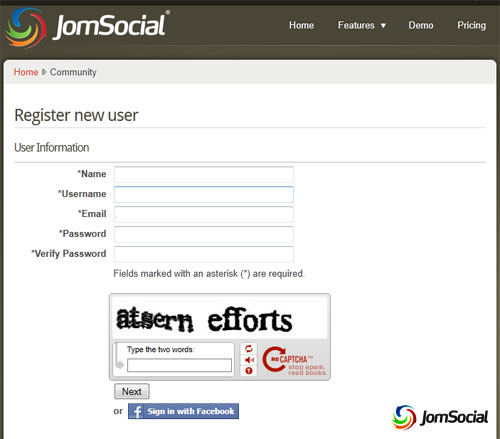
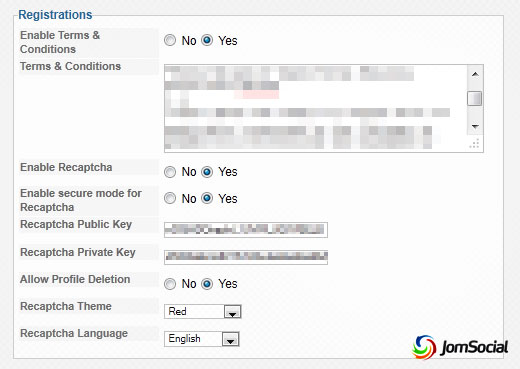

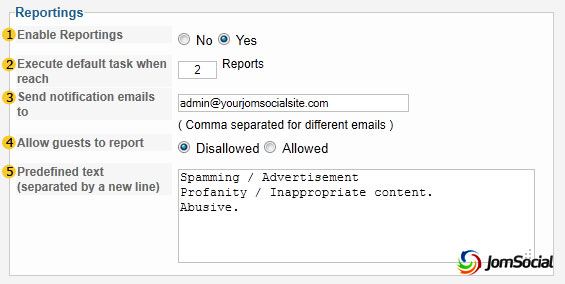
 Here you can see which content of the site that had been reported. Let us review what it is column-by-column:
Here you can see which content of the site that had been reported. Let us review what it is column-by-column: